I just founded the one cool picture because it was staring me :)
In this tutorial we will use two images.If you don't getting my point see the things required in this tutorial.
If you want to learn phto editing in photoshop you must read this post!
Things Required By You:
- Adobe Photoshop CS5, more or less.I used Photoshop CS5.
- Two Images you like.
- Little time of your's.
Steps To Add A Image Over Your Desktop
1.First of All Select your cool image or download the leopard picture by searching on Google here.2.Then you need a background, you can also find it via Google or use a background of your PC.
3.Then select the photo which you want to add over your background, ex:Leopard or Tiger
4.Open Up Photoshop and open leopard's or tiger picture on it.Like this,
5.Select quick selection tool,
6.Select it and start to mark it's edges.Like the one below,
7.Now right click on the picture and click "Select Inverse".
9.Now this box should popup,
10.Use all the settings that i used above and then click ok and your image will become transparent,
11.After this click "File" on the top left corner and select "save for web and devices".
12.Now this windows will show up,
13.Use the settings shown above and then click save to desktop.
14.Now you have to choose a background,Select any background you want for your picture.If you want to place yourself in front of oasis, search oasis on Google and download it.
15.Open the Oasis picture (you) but i am using Windows 7 Background,
16.Now add the tiger picture by holding the picture icon and dragging it over to Photoshop Icon.So, it shows this,
17.Resize it by holding orange blocks.
18.If you want to save the picture double click o tigers picture after positioning it on appropriate place.
The Outcome:
Need Help!
If you need any help just comment below i will reply to your queries as soon as possible.

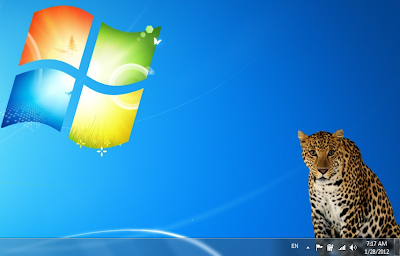











Maybe you should add a video tutorial on this!
ReplyDeleteI will surely add a video if time allow me to do so!
DeleteNice way to create your own wallpapers.
ReplyDeleteBut, i rather download the wallpapers from the net.
It is totally up to you brother rather you download wallpapers from the net or you just create your own.
DeleteBy the way Thanks for your comment!
I am using windows Xp and 7 both. But can I do same method for windows XP?
ReplyDeleteWe are using Photoshop in this tutorial so i think photoshop options will not change unless it's versions are changed one!
DeleteRegards,
Abdulsalam
With photoshop, you can do trick like that. It is just amazing trick. The process for doing so should required good photoshop skills. The result will be outstanding.
ReplyDelete@coches
ReplyDeleteI am not skillful on Photoshop just experimenting teaches me how to do this things!
I really liked your tricks and tutorials!
ReplyDeleteThanks for sharing this!